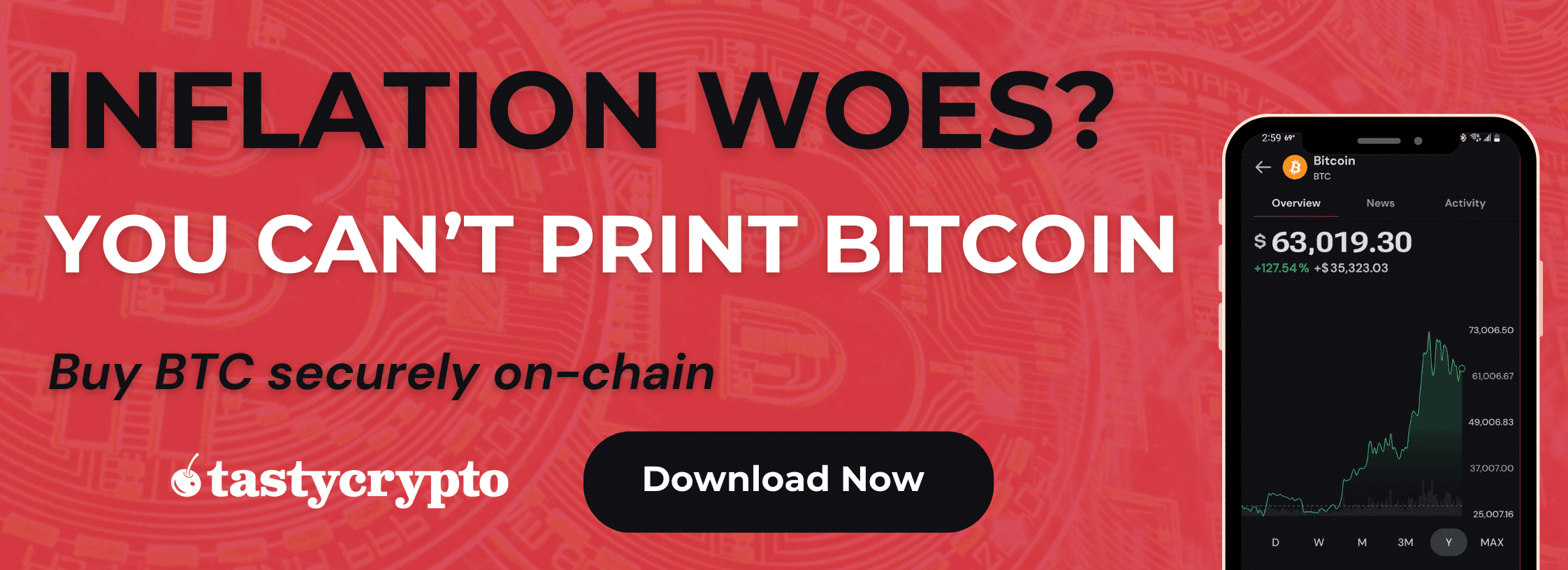WalletConnect is a crypto bridge that allows self-custody crypto wallets to connect to decentralized applications in Web3.
Written by: Mike Martin | Updated July 26, 2024
Reviewed by: Ryan Grace
Fact checked by: Laurence Willows

WalletConnect allows hundreds of crypto wallets to connect to decentralized applications (dApps) by simply scanning a QR code. In this article, we’ll show you how.
🍒 tasty takeaways
WalletConnect is a crypto protocol that allows users to connect their self-custody crypto wallets to decentralized applications (dApps) by scanning a QR code.
WalletConnect offers encrypted connections, push notifications, and decentralized messaging for enhanced security, ensuring private keys remain within the user’s wallet.
It acts as a secure bridge between a dApp and a wallet
To connect with WalletConnect, your Web3 wallet must be supported by the protocol.
Connecting to a dApp is simple as you only need to scan a QR code.
WalletConnect Summary
| Section | Summary |
|---|---|
| What is WalletConnect? | WalletConnect is an open-source protocol, created by Pedro Gomes in 2018, enabling the connection of more than 300 crypto wallets to decentralized applications (dApps) for secure interaction in the Web3 ecosystem. |
| How Does It Work? | It acts as a secure bridge, allowing seamless authentication and secure transaction signing between crypto wallets and dApps, with support for any and multi-chain interactions, leveraging QR tech and encryption. |
| How To Connect? | Users need to install a supported wallet, visit a dApp that supports WalletConnect, select ‘Connect Wallet’ > ‘WalletConnect’ and scan the displayed QR code using their mobile wallet app. |
| Is It Secure? | Yes, it offers secure and encrypted connections with added security measures like push notifications and decentralized messaging. The private keys remain within the user's wallet, and WalletConnect does not store user data on its servers. |
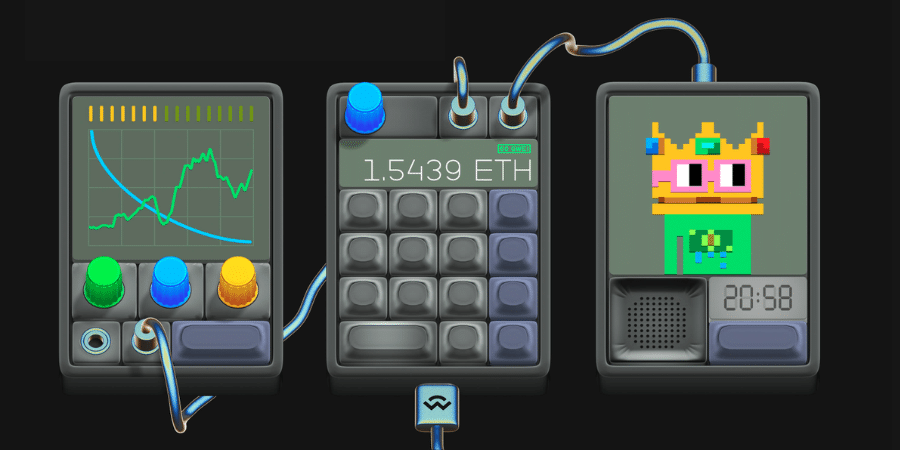
Pedro Gomes created WalletConnect in 2018 to allow users to connect their self-custody crypto wallets to decentralized applications (dApps).
📚 Read! What Is a dApp and What Can It Do?
In order to interact with a dApp, you must first connect your crypto wallet.
Most decentralized finance (DeFi) dApps like Uniswap have integrated popular crypto wallets (e.g. MetaMask) into their platform, as seen below.
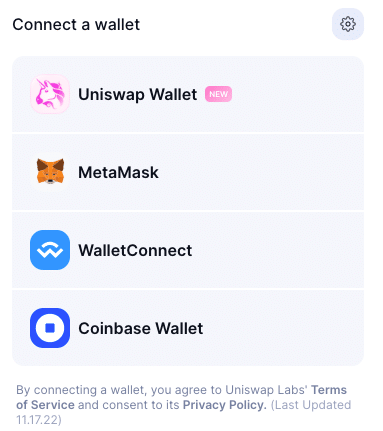
But what if the crypto wallet you use doesn’t appear on the list of supported crypto wallets for a dApp?
This is where WalletConnect comes in. This open-sourse Web3 standard supports more than 500 crypto wallets. Wallets are able to integrate with WalletConnect due to the protocol’s JavaScript, Swift, and Kotlin SDK’s.
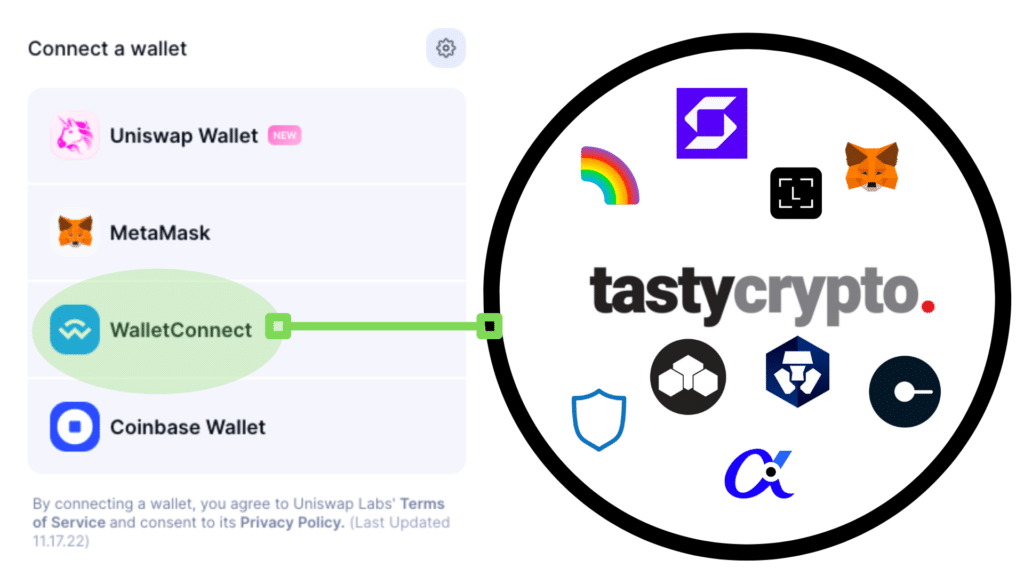
How Does WalletConnect Work?
“The communications protocol for web3, WalletConnect brings the ecosystem together by enabling wallets and apps to securely connect and interact.”
— walletconnect.com
WalletConnect acts as a secure bridge allowing crypto wallets to connect to dApps. After you are connected, this protocol allows for:
-
Seamless authentication
-
Secure transaction signing
-
Any chain and multi-chain support
WalletConnect works by leveraging QR tech and encryption to allow users to confidently interact with hundreds of different dApps.
How Do I Connect to a dApp With Walletconnect?
In order to use WalletConnect, follow the below steps:
1. Install a Supported Wallet: Before you use WalletConnect, you must install a supported wallet. Popular decentralized wallets supported by WalletConnect include:
tastycrypto
MetaMask
Crypto.com
Ledger Live
Rainbow
Trust Wallet (Binance)
Argent
Visit A Supported dApp: Visit the site of a dApp that WalletConnect supports
2. Click ‘Connect Wallet’ and Choose ‘WalletConnect
3. Scan QR Code: Using your mobile wallet (ios or Android) app’s camera, scan the QR code displayed on the dApps.
4. Accept Connection Request
And voila! You have now connected your crypto wallet to a dApp! Make sure to disconnect your wallet when you have concluded your business.
In addition to DeFi dApps, WalletConnect is also available on a wide range of non-fungible token (NFT) marketplaces like OpenSea and LooksRare.
Is WalletConnect Secure?
WalletConnect is considered a secure way to connect to dApps for the following reasons:
WalletConnect offers secure, private, and encrypted connections between self-custody wallets and dApps.
Extra measures, such as push notifications and decentralized messaging capabilities, make it difficult for hackers to gain access to a wallet.
Private keys are stored within your wallet, which prevents them from being exposed to a protocol.
WalletConnect does not store your data on its servers.
WalletConnect is an open-source protocol with an engaged community
Additional Reading
FAQs
WalletConnect is one of the most popular ways to connect to Web3 applications and is considered to be legit.
WalletConnect bridges crypto wallets to dApps. The Bitcoin network does not offer dApps, so WalletConnect has a limited Bitcoin presence.
WalletConnect supports hundreds of networks, including Ethereum (ETH), Polygon, Solana, Optimism, Avalanche & Cosmos.
There are several reasons why WalletConnect may not be working for you.
Your wallet is not supported
Your wallet is running on an old version
Internet connectivity issues
The QR code was scanned improperly (failed deep link)
You are using an unsupported browser
WalletConnect is a bridge that connects a wallet to a dApp, while Metamask is often used to connect directly to a dApp. You can use MetaMaks via WalletConnect. Therefore, neither MetaMask nor WalletConnect is inferior. However, WalletConnect does offer greater security than connecting a wallet directly to a dApp.
WalletConnect is compatible with Coinbase
The purpose of WalletConnect is to connect cryptocurrency wallets to decentralized applications. It does this safely by using QR codes and encryption technology.
You can connect your wallet to a dApp’s website by either a direct connection or via WalletConnect if your chosen dApp doesn’t support your digital asset wallet directly.

Mike Martin
Mike Martin formerly served as the Head of Content for tastycrypto. Before joining tastycrypto, Michael worked in the active trader divisions of thinkorswim, TD Ameritrade, and Charles Schwab. He also served as a writer and editor for projectfinance.
Michael has been active in the crypto community since 2017. He holds certifications from Duke University in decentralized finance (DeFi) and blockchain technology.
🍒 tasty reads

What Is Ether.fi? Liquid Staking Reinvented

What Is Wrapped Ether? Complete wETH Guide

Impermanent Loss in DeFi: The Complete Guide

What is GMX? DeFi Perpetual Exchange 2024 Guide

What Is Defi Liquidity Mining and How Does It Work?